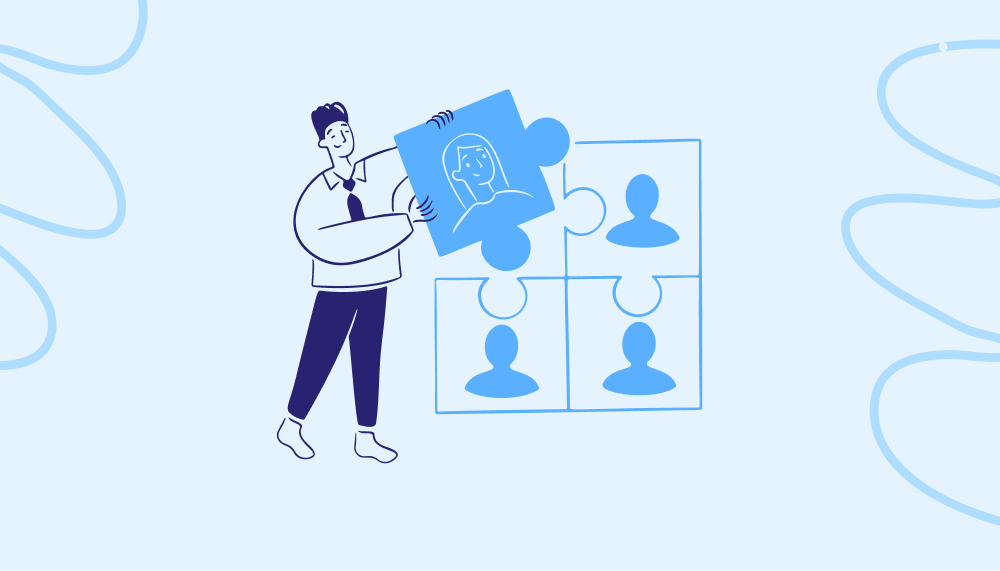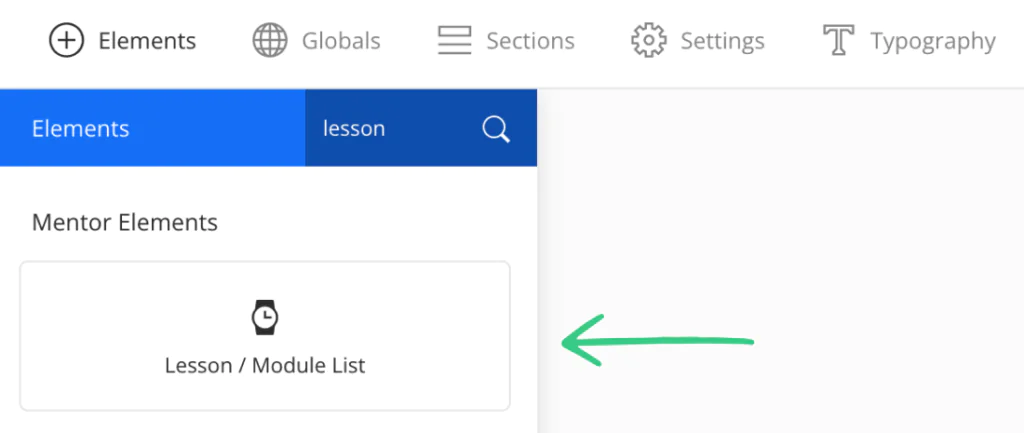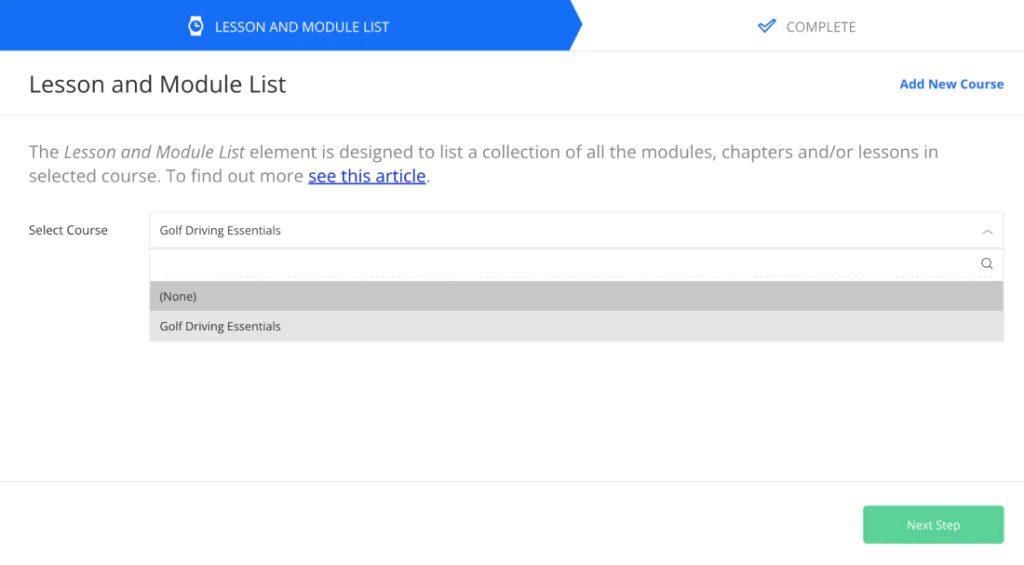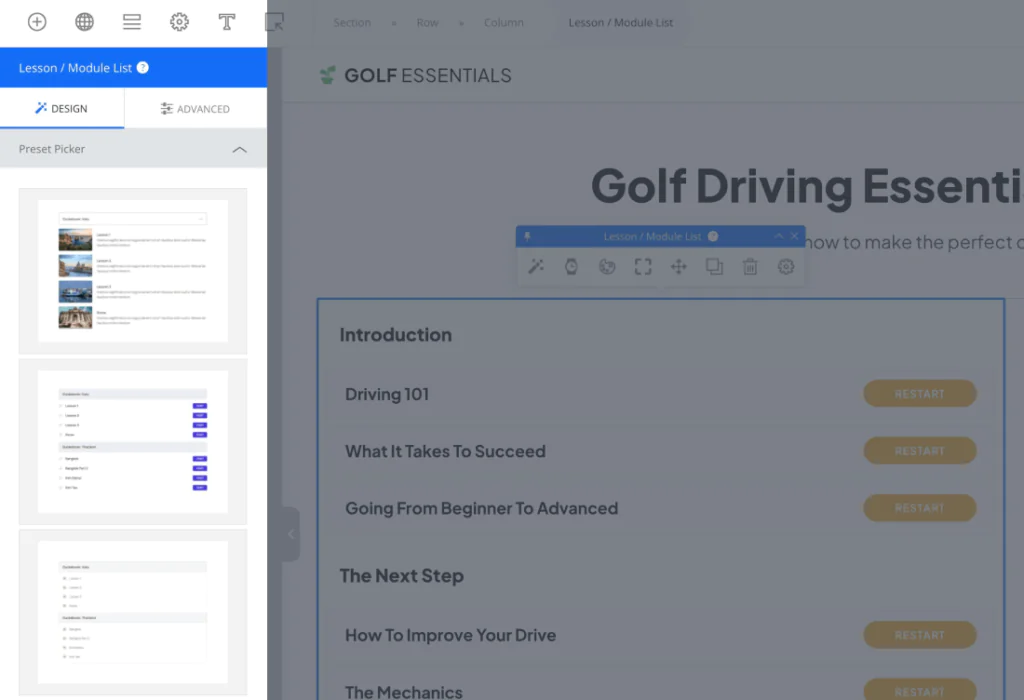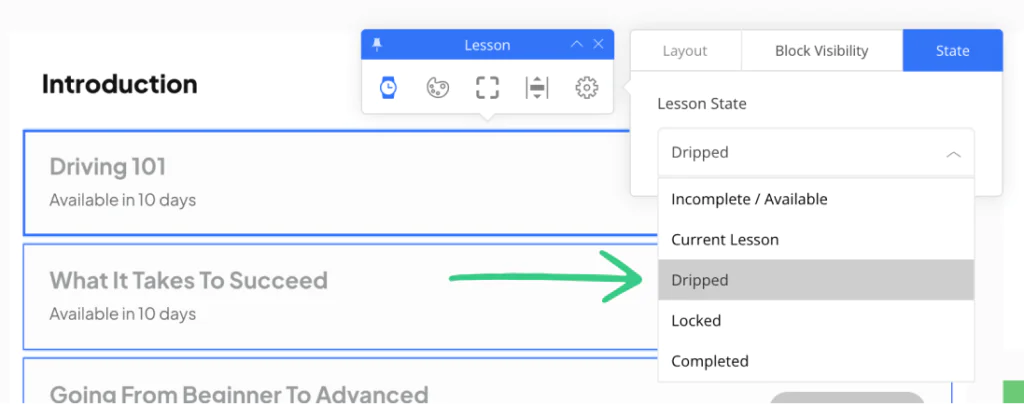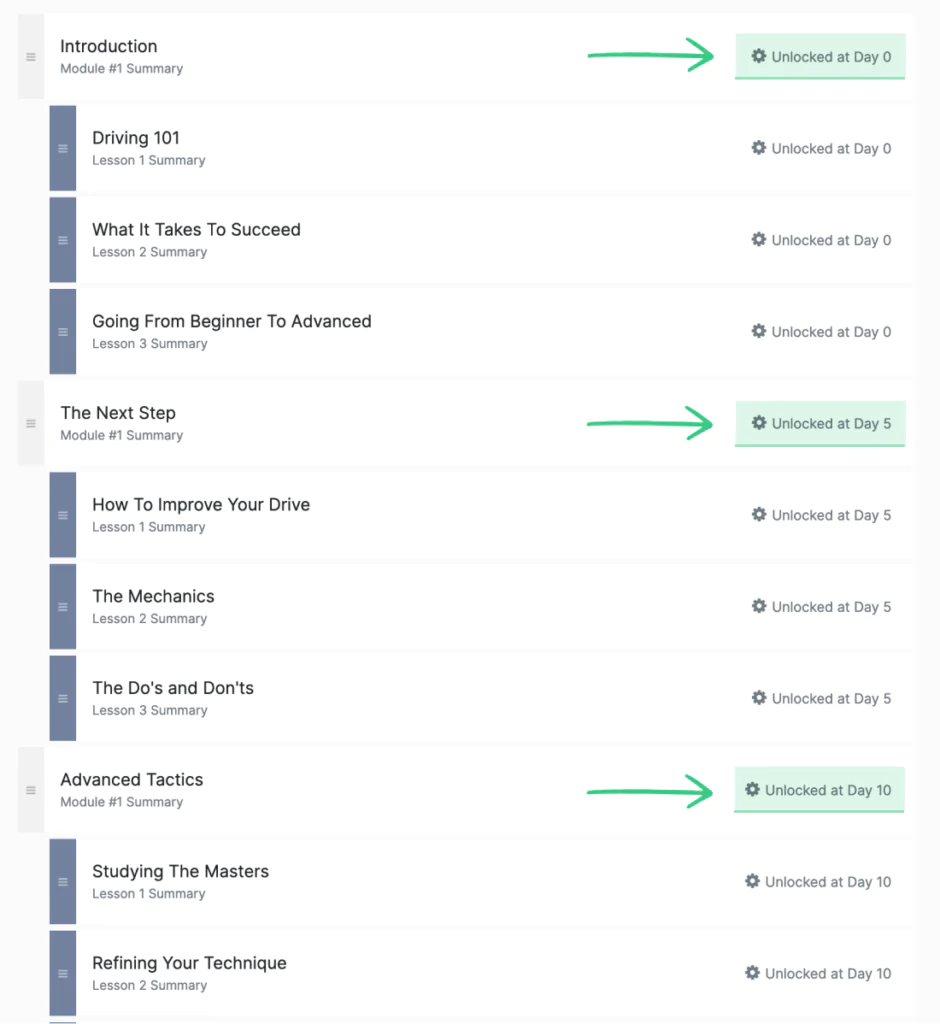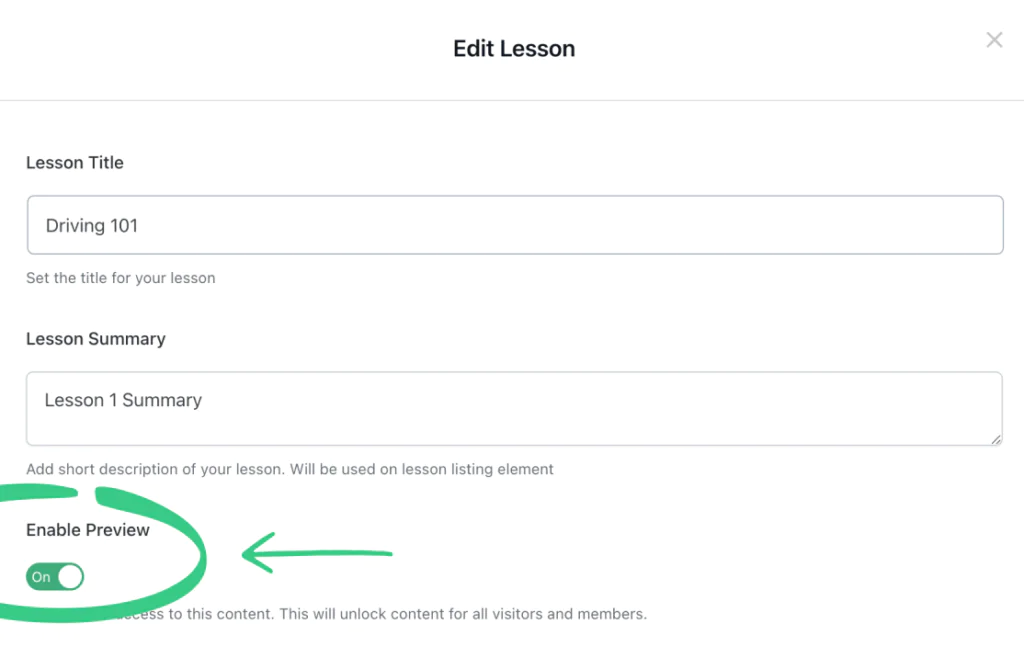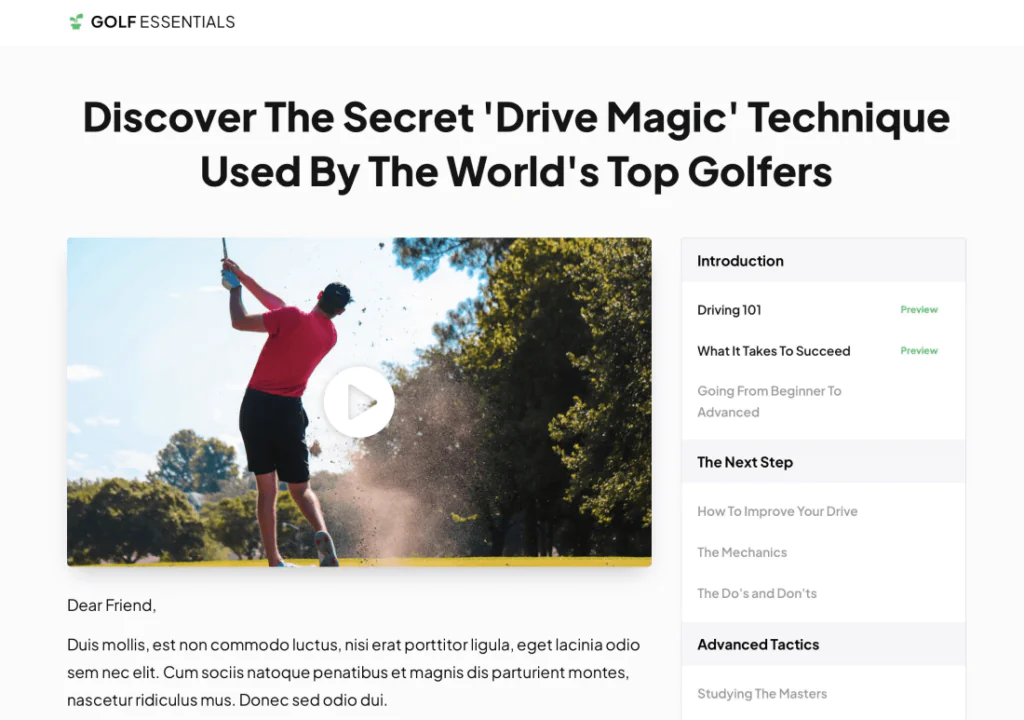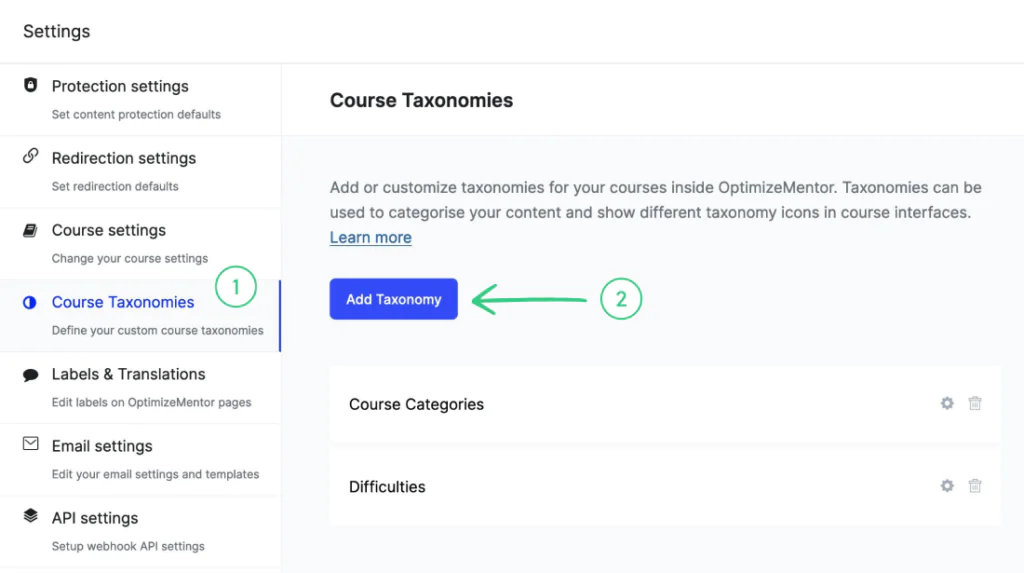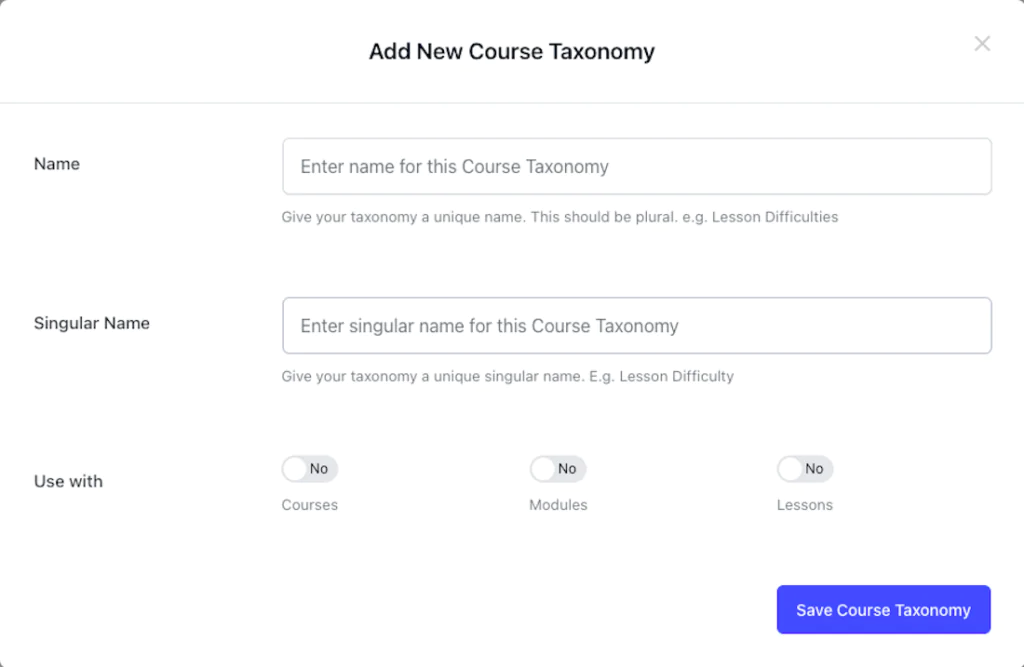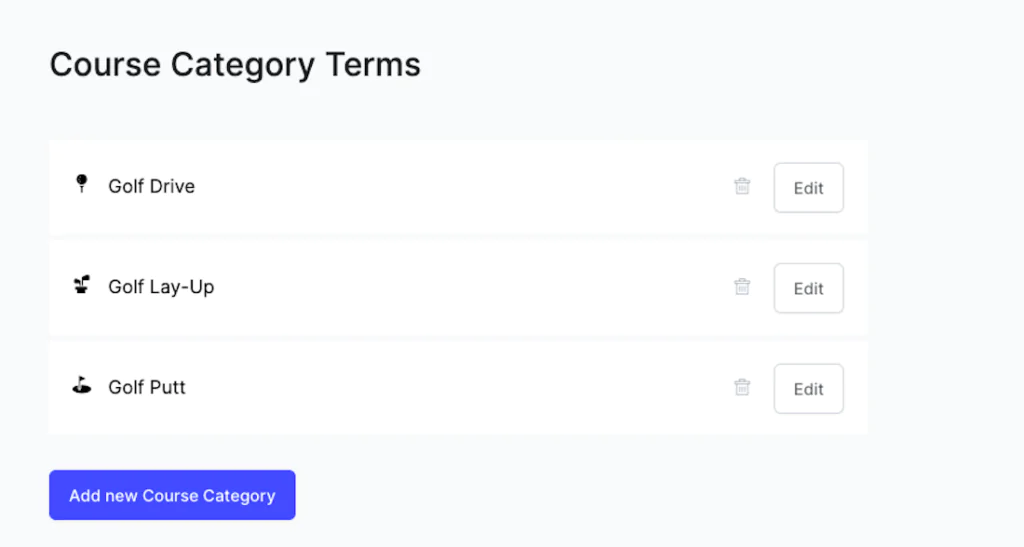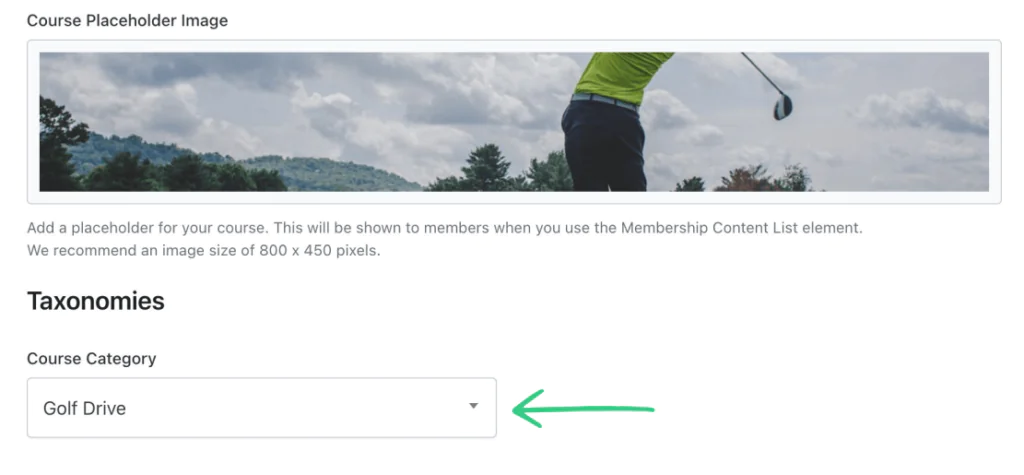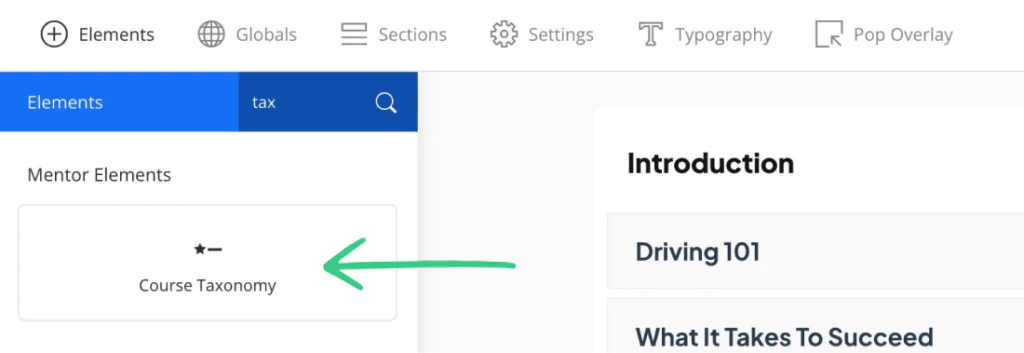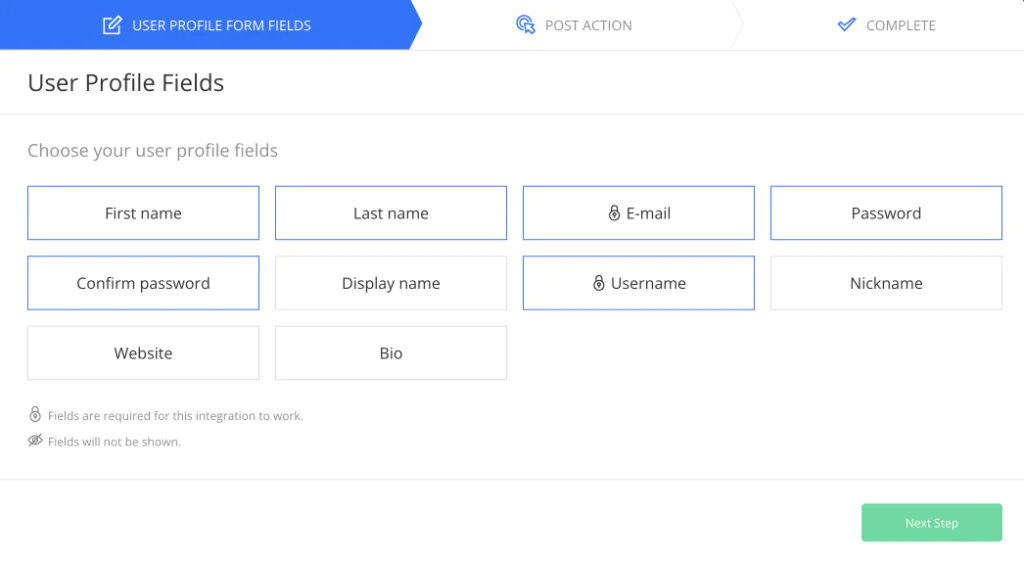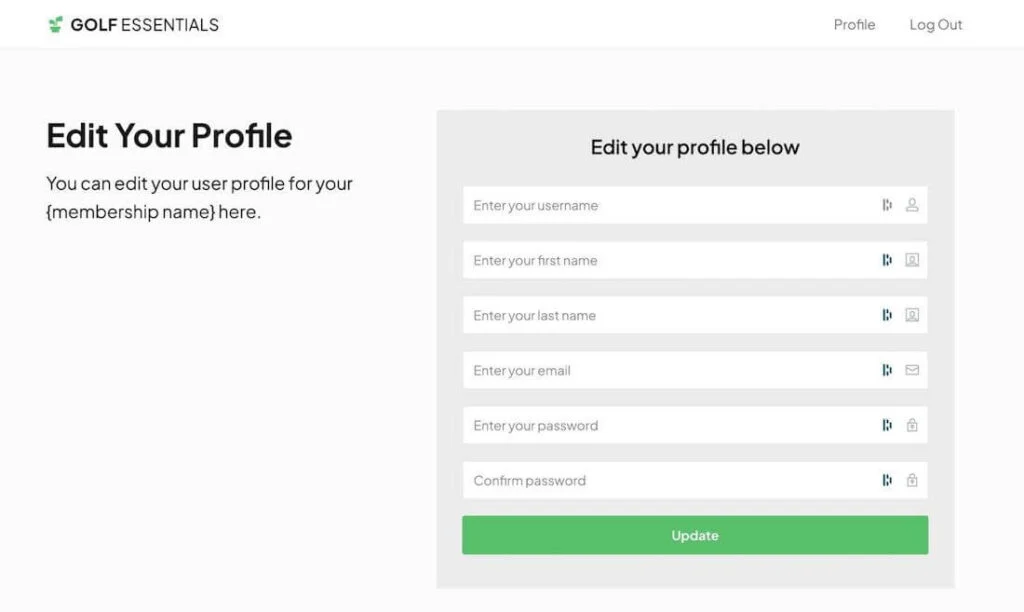Lesson & Module List Element, Course Taxonomies Plus More New Features…
Today, we're thrilled to share one of the most significant updates to OptimizeMentor since its launch. The new updates improve member engagement and give you new levels of flexibility that can transform how people interact with your courses.
Table of contents
Feature 1 - Lesson & Module List Element
Feature 2 - Lesson Previews
Feature 3 - Course Taxonomies
Feature 4 - User Profile Element
Want to convert more leads & sales?